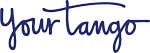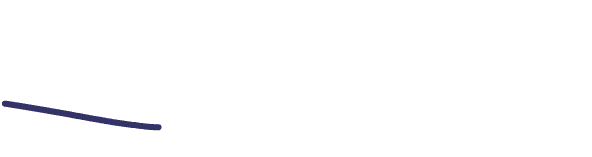These Two Simple Hacks Will Make Your Selfies So Much Better
Up your selfie game.
 GaudiLab / Shutterstock
GaudiLab / Shutterstock TikTok has proven to be invaluable when it comes to life hacks for just about everything, and now we can add these two tricks for how to take better selfies to the list.
Gone are the days when you need an expensive DSLR to take quality photos and videos. Whether you’re Team iPhone or Team Android, between camera quality and editing apps, selfies have become stunning works of art.
Despite all this, it sometimes seems like our selfies never seem to do us justice. When you look in the mirror you see one thing, but it’s never quite replicated in the selfies you take.
As it turns out, there’s a reason for that. As TikToker Liberty Edwards, who’s known as ‘The Selfie Coach,’ explains, “When you look in the mirror you’re seeing a reflection, a mirrored image. So you’re always seeing yourself flipped.”
When you take a selfie, you’re seeing yourself straight on instead of that mirror image your brain is used to, which causes a sort of cognitive dissonance in your mind.
This is due to something called mere exposure, a phenomenon coined by psychologist Robert Zajonc that suggests people tend to like things they see more of.
When applied to selfies, mere exposure suggests that you prefer the image of yourself that you see in the mirror as opposed to the flipped version you see in selfies.
Fortunately, according to Edwards, there’s a way to fix that and finally start liking your selfies.
How to Take Better Selfies
Edwards shares two easy tips that’ll take your selfies to the next level.
1. Turn mirror image on.
As Edwards explains, photos taken on your phone don’t automatically produce the flipped image of yourself that you see in the mirror. However, there’s a way to change that.
If you have an iPhone running iOS 14 or later, you can turn the mirror image on by going to your phone settings. From there, find and click on the camera settings. Scroll down to the composition area of the camera settings and toggle the 'mirror front camera' setting to ‘on’ (you’ll know it’s on when the slider is green).
Android phones are automatically set to show you the mirrored image (which is why you already love your Android selfies). But just in case that setting got turned off, you can turn the mirrored selfies back on by opening your front-facing camera and clicking the settings gear. Then make sure the ‘save selfies as previewed’ option is toggled on.
2. Adjust your aperture.
In photography, the aperture is the width of the lens opening. Adjusting the aperture changes the sharpness in front of and behind a photo’s subject.
On both iPhones and Androids, portrait mode automatically adjusts the aperture, defined by f-stops, to a larger aperture (lower f-stop) in order to blur the background and make the subject more defined.
But you don’t have to stick with the aperture your camera automatically chooses for you! Edwards explains that you can adjust the aperture in portrait mode to get a custom look.
On iPhone, when you’re in portrait mode, you’ll see an “f” next to a number at the top of your screen by the lens. Click on that and an f-stop dial will show up under your photo. Adjust the aperture to get your desired blur effect.
Edwards suggests changing the f-stop for an extra cool effect when you have lights in the background of a photo.
Android users can change the aperture as well by clicking the little circle at the bottom of the screen when in portrait mode. Though it doesn’t show as f-stops, you can adjust the strength of the background blur.
Micki Spollen is an editor, writer, and traveler. Follow her on Instagram and keep up with her travels on her website.