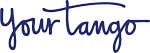The Best Productivity App Is Hidden In Plain Sight On Your Smartphone
An app that lets you track workouts, jot to-do lists, capture ideas, save passwords, and set reminders.
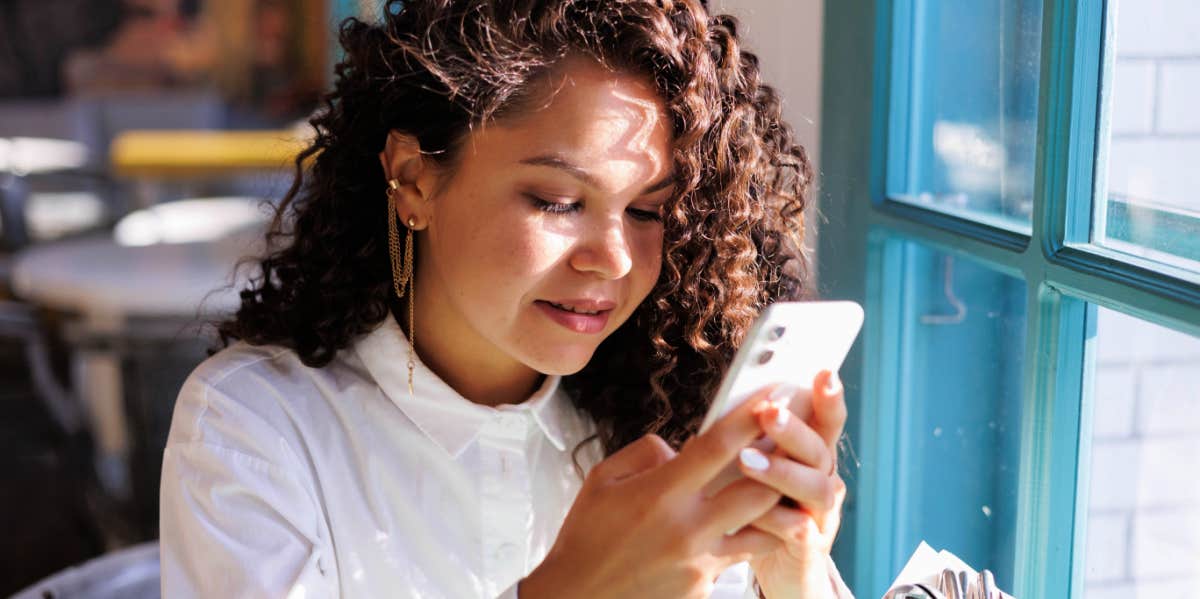 Ly4ezarnaya / Shutterstock
Ly4ezarnaya / Shutterstock While gushing over Notion, Evernote, and other fancy apps, we’ve forgotten the goldmine silently sleeping on our iPhones.
This goldmine is easy to use, syncs with your Mac, isn’t bloated with fluff, and has incredible versatility.
Yes, it’s the default Notes app. (Hold your dismissive guffaw till the end of this article.)
Here are 5 powerful use cases of the Notes app:
1. Build your idea-capture command center
Ideas are today’s currency — and tomorrow’s lifeblood. As the late French writer Viktor Hugo put it: “There is one thing stronger than all the armies in the world, and that is an idea whose time has come.”
Ideas aren’t only for creatives or innovators, though.
Good ideas can improve your workflow, make you happier, add to your wallet, and elevate your life. But unless captured, valuable ideas get lost — in our head’s deluge of 70,000+ daily thoughts.
Here’s how to keep your ideas safe with Notes:
- Create 3 folders — one for your brainchildren, one for external ideas, and the last for refined ideas.
- Dump brain-igniting tweets, highlighted text, or even entire articles into the external folder.
- Dump any random ideas that fire up your brain into the brainchildren folder. Trivial or not, it doesn’t matter. For iOS 16+, you can create “quick” notes on the fly.
- Every week, riff through these folders, refine the ideas, make them actionable — and move them to the Refined folder.
The best part? If you have a Mac, Notes are synced with your iPhone automatically, so it’s easy to streamline them.
I know this sounds like a lot, but it is high ROI work — especially if you create on the internet. This idea-capture system is how I write 5 articles, 2 newsletters, 20 tweets, and 2 threads every week — without ever running into writer’s block.
Ralph Waldo Emerson once quipped, “The mind, once stretched by a new idea, never returns to its original dimensions.”
Never stop stretching your mind.
2. Simplify your workout tracking
Tracking your workouts is the best way to progressively overload — which research has proven essential for long-term muscle and strength growth.
But most tracking apps are rigid and cluttered with useless features.
That’s where Notes’ minimal User Interface (UI) shines:
- Create a new folder — and create individual notes for your routine’s different workouts. For my modified version of PHUL's 4-day routine, it looks like this:
- When you hit the gym, underneath each exercise name, jot down rows of “X reps with Y weight” for each set.
- With every new workout, update the same in your notes.
For running, swimming, calisthenics, or any other athletic endeavor, you can track similarly.
P.S. Screenshot or duplicate the notes the first time you jot down your numbers. You can then look back every few months to see how fast you’re progressing.
3. A secure-enough credentials vault
Only your iPhone passcode protects your plain public notes.
Add an extra layer of security for your sensitive notes by locking them:
- Go to Settings → Notes → Password → Use Custom Password → (Optional) Enable Face ID → Set a strong password → Save.
- Now back in Notes, create a new “Creds” folder.
- Move in your sensitive notes and lock them all — every time you exit the app, they’ll be locked.
- Pin the ones you most frequently access to the top.
While this isn’t as secure as password managers, the iPhone passcode + note password creates 2 layers of security.
Plus, your credentials aren’t at the mercy of some third-party app — more prone to hacker attacks than your inconspicuous little iPhone. Also, who knows to whom all these apps sell your data?
4. Aggregate and segregate your various to-dos
Long gone are refrigerator post-it notes — save paper and hassle by going digital:
- Create a To-Do folder.
- Create and pin place-holder notes such as “Home To-Dos,” “Personal To-Dos,” and “Grocery list.” Tailor this to your specific use cases.
- Dump items as and when they come to mind — use the checklist feature for better tracking.
- Ensure unchecked To-Dos float to the top by turning on sorting — go to Settings → Notes → Sort Checked Items → select Automatically.
- Convert them into reminders if they’re time crucial.
Every weekend, review all your To-dos, clear out checked ones, and plan the week ahead. You can repeat this daily as well.
5. A streamlined way to set reminders
I can’t recall what shirt I wore yesterday.
Remembering cross-timezone Zoom call timings and my mother’s endless grocery list is beyond impossible. Thank goodness for the Reminders app!
Even better, you can convert notes into reminders:
- Choose the note you wish to set a reminder for.
- Hit the top right Share button.
- Choose “Send Copy” in the menu dropdown — and then select Reminders.
- Edit the Reminder details if you wish. Click Add, and you’re good to go.
You can similarly even convert parts of a note into a reminder — handy for To-Do lists with items across timelines.
You’re left with a simple 3-step Reminder-setting system:
- Create a folder to store potential reminders.
- On the fly, jot commitments, ToDos, scheduled calls, and event notifications.
- At the end of each day, empty the notes into the relevant reminders.
With your near and dear reminders set, you’re free to focus on brain-intensive tasks.
Installing 100 different “productivity” applications isn’t productive — it’s pro-distractive.
The simpler your devices, the more focused you’ll be. Except for complex use cases like deep research and knowledge compilation, “second brains” like Obsidian and Roam make no sense.
The simple and powerful Notes app suffices for 90% of regular use.
Are you a Notes fan as well? Any nifty features, use cases, or hacks I’ve missed? I’d love to know.
Neeramitra Reddy is a writer and editor of In Fitness And In Health, Wholistique, and MANXIMIZE.